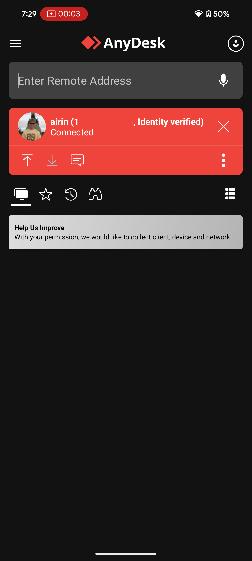1: Open up the Play Store app.
2: Do a search for "Anydesk" using the search option.
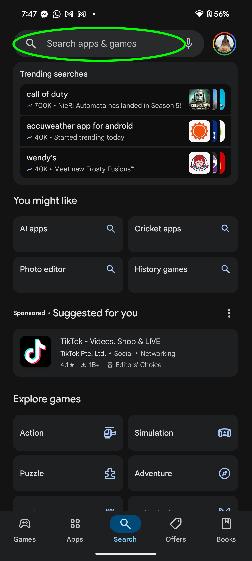
3: Click to install Anydesk.
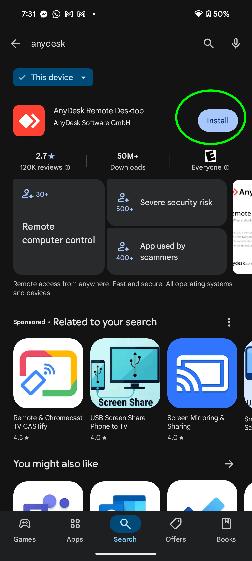
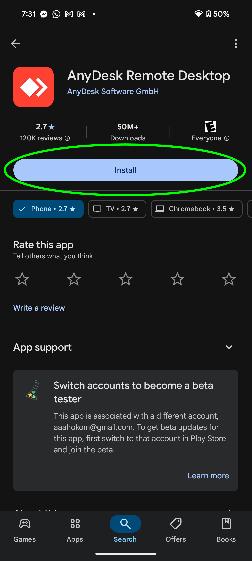
4: After it is installed, click Open to open it.
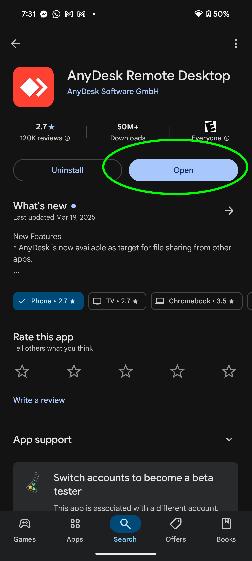
4a: If Anydesk is already installed on your phone or tablet, then you can open it directly.
5: If you see the Setup screen, click on Cancel.
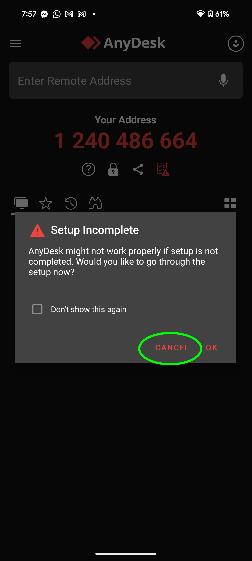
6: You now need to communicate the Address number to whoever is assisting you. Make sure you know them, and it is not a scammer. Usually you will be on the phone with the person, or perhaps send it through SMS or email. You need to leave this Anydesk window up on your screen for them to connect.
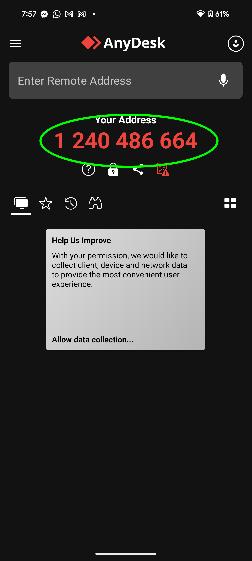
Once your helper connects, you will see a screen like this. Click on Accept.
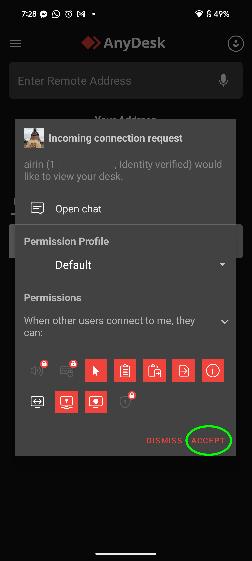
Click on Share one app.
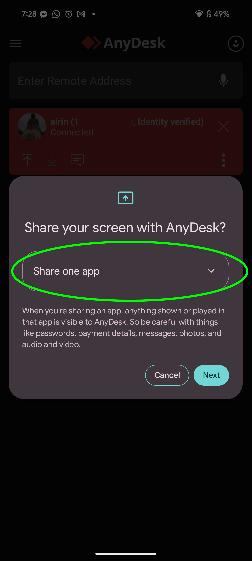
Click on "Share entire screen" to select it.
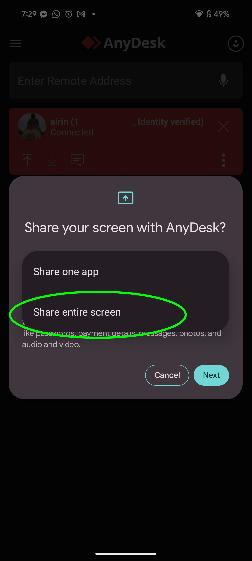
Click on Share Screen.
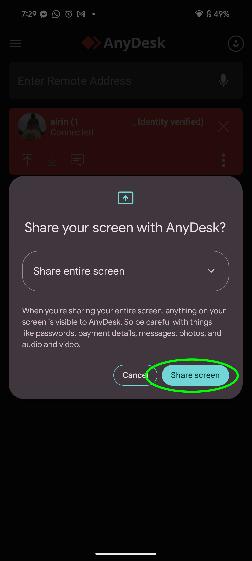
Your helper is now connected. Follow their instructions.