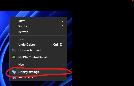
You will see all of your monitors shown here. Click on Identify, and all of your monitors will show a number. Drag the monitor icons on the screen so that they match the actual physical way you have them connected. Click Apply when done.

Picture before arranging the monitor icons
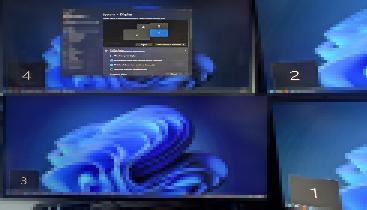
After you have moved the monitor icons to match the real layout
If you have Windows 11 24H2 or later and are having issues with the mouse not moving between monitors properly, uncheck "Ease cursor movement between displays".
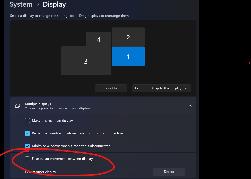
https://www.elevenforum.com/t/turn-on-or-off-ease-cursor-movement-between-displays-in-windows-11.4873/