The default IP is 192.168.1.254, the username is "cisco" and the password is "cisco".
Here is where to download the firmware files (this is for this exact Cisco model SG200-26 Gigabit, if yours is different then make sure you pick the correct firmware for your model):
https://software.cisco.com/download/home/283771818/type/282463182/release/1.4.11.5
You will need to upload a file using TFTP, if you don't want to use the command line then download TFTPD from:
https://pjo2.github.io/tftpd64/
If the boot version is less than 1.3.5.06 then you will need to update it prior to other updates.
Check version in Status and Statistics --> System Summary
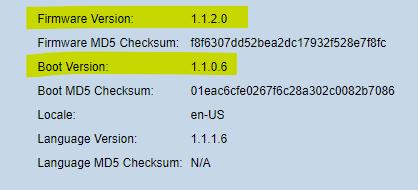
Keep in mind it will do a reset to factory defaults after every firmware/boot upgrade.
This means you will need to set your new password again each time.
I don't recommend changing anything else since you will have to do it several times to get it all up-to-date.
To Upgrade the Boot version:
Open TFTP, set the folder to the folder that has the boot file, set the "Server interfaces" to the Ethernet interface that is connected to the Cisco Switch.
Set the settings as seen below, and set the IP to be your computer, and click Apply to upload it.
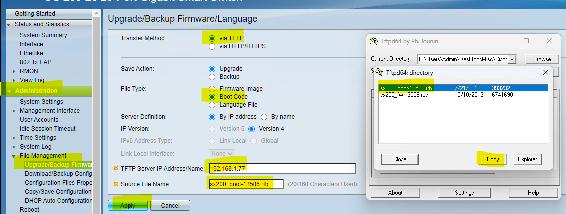
It should tell you that it will take effect after a reboot. Reboot the switch.
To Upgrade the Firmware version:
If your firmware version is less than 1.3.5.58 then you will need to upgrade to that before you can upgrade to a later version.
You to have to do it in two steps if your firmware version is an early version under 1.3.5:
First: 1.3.5.58 - sx200_fw-13558.ros
Second: 1.4.11.5 - sx200_fw-14115.ros
This is done the same as most routers, you can just browse to the file and upload it. Keep in mind it will do a reset to factory defaults after every firmware upgrade.
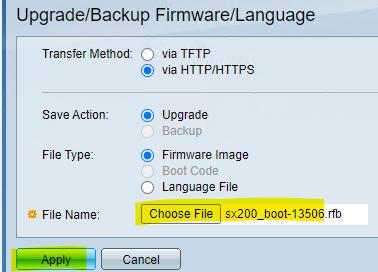
Remember to Save your settings after configuration is done, otherwise it will lose the settings after being power cycled or rebooted!